Table of Contents
Welcome to the Windows 11 2023 Update
Microsoft has begun the gradual rollout of the highly anticipated Windows 11 2023 Update (version 23H2) on September 26th. This update represents a major refresh of the operating system for desktops, laptops, and tablets, bringing a host of exciting new features and improvements.
If you’re already running the 2022 Update (version 22H2), the Windows 11 2023 Update will install as a cumulative update. However, if you’re using an older release, such as Windows 10 or the original version of Windows 11, you’ll need to perform a complete reinstallation to upgrade.
Also Read: Itel Launches Two New Smartphones: Itel S23 and Itel P55 Power 5G
Two Stages of the Update
Microsoft plans to offer the Windows 11 2023 Update in two stages. The first stage, starting on September 26th, will release an update for version 22H2 that enables some new features, including Copilot. However, the version number won’t change at this point. This update will initially be available for seekers, meaning users who manually trigger the installation from the ‘Windows Update’ settings.
At a later date, an enablement package will become available to enable the rest of the features and change the version number to 23H2 for everyone. Since this feature update is based on the same file system as version 22H2, it won’t require reinstallation.

Rollout and Availability
The Windows 11 2023 Update will first be rolled out to devices known to have a smooth upgrade experience. As the update proves more reliable, it will gradually roll out to other devices. Generally, the rollout will target devices with newer hardware and configurations that do not exhibit hardware or software problems with the 2023 Update.
However, several factors may affect availability, such as issues with components, incompatible drivers, apps, security software (like third-party antivirus), and the device’s location.
If you have a computer still running Windows 10, you will first receive an option to upgrade to the most current version, the Windows 11 2022 Update. After installing this update, you can proceed to download the latest update with the new features. If you wish to continue using the older operating system release, you must choose the ‘Stay on Windows 10 for now’ option.
How to Update
On September 26th, you can update to the Windows 11 2022 Update through the ‘Windows Update’ settings. You can also use the Installation Assistant or the ISO file, but only to upgrade to version 22H2. After the upgrade, you must use the ‘Windows Update’ settings to download and install the new set of features with the September update. Once the company releases version 23H2 in November, you may be able to use the other tools to upgrade directly to the newest version.
Installation Assistant
The Installation Assistant tool allows you to update to the latest version when the Windows Update service isn’t working. However, anyone can install the Windows 11 2023 Update on a computer as it becomes available.
ISO File
To begin the same setup process as when using a USB flash drive, mount the official ISO file on File Explorer. Using the ‘get’ option, go to the ‘Download Windows 11 Disc Image (ISO)’ area of the Microsoft support website, where you may get the ISO file for the Windows 11 2022 Update.
Whatever option you select, the procedure will carry out a full reinstallation. In case you need to undo changes or recover files, it is advised to make a temporary backup.
What to Expect

It’s important to note that the September update only includes some of the new features of version 23H2, and the update will not change the version number. The Major Feature is the Copilot. After installation, your system will continue to display version 22H2. However, before the end of 2023, Microsoft will release an enablement package that completes the upgrade process, deploying the remaining new components and changing the version number to 23H2.
Conclusion
The Windows 11 2023 Update brings an exciting range of new features and improvements to enhance your desktop, laptop, or tablet experience. Whether you choose to update through the ‘Windows Update’ settings, the Installation Assistant, or the ISO file, make sure to follow the instructions carefully and consider creating a backup before proceeding.
(Source)
Disclaimer:
AI was used to conduct research and help write parts of the article. We primarily use the Gemini model developed by Google AI. While AI-assisted in creating this content, it was reviewed and edited by a human editor to ensure accuracy, clarity, and adherence to Google's webmaster guidelines.