Apple enthusiasts and iPhone users around the world have eagerly awaited the release of the iOS 17.1 update. This latest software update comes with a host of new features and bug fixes, enhancing the user experience while addressing known issues. However, as with any software update, it has not been without its share of early adopter reports highlighting both its merits and potential drawbacks.
Table of Contents
Major Updates in iOS 17.1
The iOS 17.1 update brings several significant improvements, addressing some key concerns raised by users and regulatory authorities. Let’s delve into the major updates:
Resolution of iPhone 12 Radio Frequency Issue
One of the prominent changes in iOS 17.1 is the resolution of the radio frequency issue that had caused concerns in France. French authorities had cited harmful radiation emitted by the iPhone 12 models. Apple has acted promptly to resolve this issue, emphasizing its commitment to user safety.
New StandBy Mode Settings
In this update, StandBy mode has received an overhaul. Users with iPhones featuring always-on displays can now customize their StandBy mode preferences. They can choose to switch it off automatically, after 20 seconds, or never, offering greater flexibility and control over power-saving settings.
Apple Music Upgrades
Apple Music enthusiasts will find the experience enhanced in iOS 17.1. A new button makes it easier to discover and listen to your favorite music with a single tap. Users can also create a personalized playlist, simplifying the process of finding and enjoying their preferred tracks.
Airdrop Over Cellular Data
iOS 17.1 introduces a practical solution for Airdrop users. If two iPhone users initiate data transfer through Airdrop and then move out of range, the devices will now seamlessly switch to using cellular data from their respective networks to complete the transfer. This change eliminates the frustration of interrupted transfers due to range limitations.
Also Read: Apple’s iOS 17 Update: A New Calling Experience
How to Update to iOS 17.1
Updating your iPhone to iOS 17.1 is a straightforward process. Here’s a step-by-step guide:
Ensure your iPhone is connected to Wi-Fi and has a minimum of 20% battery or is connected to a charger.
Open the ‘Settings’ app on your iPhone.
Scroll down and select ‘General.’
Tap ‘Software Update.’
Your iPhone will check for the latest update. When iOS 17.1 is available, tap ‘Download and Install.’
Follow the on-screen instructions to complete the update.
It’s important to back up your device before updating it to ensure your data is safe. iOS updates are generally reliable, but it’s always better to be cautious.

iOS 17.1 New Bugs and User Feedback
As with any software update, iOS 17.1 is not without its share of user-reported bugs and issues. It’s essential to highlight these concerns as they can impact the user experience. Here are some notable issues reported by users:
Apple Music Widget Spacing
A Reddit user reported issues with the spacing on the Apple Music app widget, indicating that it lacks sufficient padding around it. This minor aesthetic issue may bother some users who value a polished interface.
Screen Flickering on iPhone 12 Pro
Another Reddit user complained about screen flickering after updating their iPhone 12 Pro to iOS 17.1. The flickering occurs when returning to the previous app from the top left corner after opening an app notification. While this issue seems specific to the iPhone 12 Pro, it’s worth noting for those with this model.
CarPlay Volume Issues
One user experienced a decrease in CarPlay volume after updating to iOS 17.1. The user claimed that the volume was significantly lower than usual. This issue could affect users who rely on CarPlay for in-car entertainment.
These user reports are valuable in helping Apple identify and resolve issues in subsequent updates. It’s important to monitor user feedback and ensure that your device’s performance meets your expectations.
Simultaneous Release of iOS 17.1 Update, iPadOS 17.1, and watchOS 10.1
Apple’s software updates extend beyond iPhones. The company has also released iPadOS 17.1 and watchOS 10.1 for all supported devices. This simultaneous release ensures a consistent user experience across various Apple devices and platforms.
iOS 17.1 and iPadOS 17.1
These updates introduce the ability to continue a large AirDrop file transfer over the internet when devices are out of AirDrop range. Apple Music receives enhancements, allowing users to favorite songs, albums, and playlists, improving the music discovery process. Additionally, there are bug fixes and improvements to features like screen display and location settings.
watchOS 10.1
WatchOS 10.1 brings the Double Tap gesture to the Apple Watch Series 9 and Apple Watch Ultra 2. This feature enables users to perform primary actions in notifications and most apps, making navigation more intuitive. The update also introduces NameDrop, enabling contact information exchange by simply bringing an Apple Watch near another device running iOS 17.
Insights into the Upcoming iOS 17.1 Update
Beyond the current iOS 17.1 release, Apple is already working on the first major update to iOS 17. This upcoming update promises to enhance the user experience further. According to the French regulatory group ANFR, this update will also address radiation concerns related to iPhone 12 models.
The AFNR initially indicated that the update would roll out on October 24, but this release date has not been confirmed. The forthcoming update is expected to bring several new features and bug fixes, reinforcing Apple’s commitment to user satisfaction and safety.
Notable Feature Additions in iOS 17.1 Update
The iOS 17.1 update includes some noteworthy feature additions that will improve the overall user experience:
Action Button Changes
In iOS 17.1, the action button found in the recently launched iPhone 15 series undergoes functionality changes. The action button will no longer trigger the camera, flashlight, focus, magnifier, or voice memo when the device is in your pocket. However, certain functions like mute and shortcuts will remain accessible even when the iPhone is pocketed, ensuring user convenience.
Customizable Standby Mode
A new ‘Display’ option in the StandBy section of the Settings app allows iPhone users to customize their StandBy mode settings. Users can choose between ‘Automatically,’ ‘After 20 seconds,’ and ‘Never,’ similar to screen timeout settings on Android. The ‘Motion to Wake’ toggle is now available, enhancing the Night mode feature.
Dynamic Island Flashlight Notification
A much-needed feature for non-Pro iPhone 15 models is introduced in iOS 17.1. When users of iPhone 14 Pro, iPhone 14 Pro Max, iPhone 15, and iPhone 15 Plus activate the flashlight, Dynamic Island will show a notification to indicate that the flash is on. This feature ensures that users are aware of their flashlight’s status.
Personalized Photo Shuffle
The Photo Shuffle Lock screen feature receives new options in iOS 17.1. Users can now select photos from a specific album of their choice instead of relying solely on Apple’s pre-selected options. This customization option allows for a more personalized and visually appealing lock screen.
Fix for 80% Charging Limit Toggle
Apple introduced a charging limit toggle to limit charging to 80% for the latest iPhone models. However, some users encountered issues where the toggle was not functioning correctly. iOS 17.1 addresses this problem, enabling users to effectively manage their battery health.
iOS 17.1 Update Supported Devices List
iPhone XR, iPhone XS, iPhone XS Max, iPhone 11, iPhone 11 Pro, iPhone 11 Pro Max, iPhone 12 mini, iPhone 12, iPhone 12 Pro, iPhone 12 Pro Max, iPhone 13 mini, iPhone 13, iPhone 13 Pro, iPhone 13 Pro Max, iPhone 14, iPhone 14 Plus, iPhone 14 Pro, iPhone 14 Pro Max, iPhone 15, iPhone 15 Plus, iPhone 15 Pro, iPhone 15 Pro Max, iPhone SE (2nd generation), iPhone SE (3rd generation)
To download the iOS 17.1 update, follow these steps:
Open the ‘Settings’ app on your iPhone.
Navigate to the ‘Software Update’ option located under the ‘General’ tab.
Tap on ‘Automatic Updates.’
Select ‘Download iOS Updates.’
Click on ‘Install iOS Updates.’
Your iPhone will automatically initiate the update process, and you’ll soon experience the latest features and bug fixes introduced in iOS 17.1 update.
In conclusion, the iOS 17.1 update for iPhones offers a host of new features and enhancements, addressing key issues and refining the user experience. While some early adopters have reported minor bugs, Apple is actively working to resolve them and improve the software. With its commitment to user satisfaction and safety, Apple continues to deliver updates that make its devices even more valuable and user-friendly. Be sure to update your iPhone to iOS 17.1 update to enjoy the latest improvements and features.
Disclaimer:
AI was used to conduct research and help write parts of the article. We primarily use the Gemini model developed by Google AI. While AI-assisted in creating this content, it was reviewed and edited by a human editor to ensure accuracy, clarity, and adherence to Google's webmaster guidelines.