It can be intimidating to switch phone ecosystems, particularly if you have sentimental conversations and memories saved in messaging services like WhatsApp. But do not be alarmed, let us know “How to Migrate Whatsapp from Android to iOS”! With the help of this instruction, you may migrate your WhatsApp data smoothly and keep your conversations on your new iPhone.
Table of Contents
Required Conditions
Before beginning, please ensure that you have the following:
Android phone: Android 5 (Lollipop) or later is operating on this Android phone.
New iPhone: iOS 15.5 or later, factory reset or brand-new.
Switch to the iOS app: downloaded from the Play Store onto your Android smartphone.
Most recent iterations of WhatsApp: Updates to the most recent versions should be made for both iOS and Android.
Stable Wi-Fi connection: For efficient data transfer, there must be a strong, steady Wi-Fi connection between the two devices.
Same phone number: Your new iPhone and Android handset will both use the same phone number.
The Principal Motion: How to Migrate Whatsapp From Android to iOS?
Configure your iPhone: On your iPhone, begin the initial setup procedure until you see the “Apps & Data” screen.
Switch to the iOS app: Open the “Move to iOS” app on your Android phone, then follow the on-screen directions.
Single-use code: On your iPhone, a unique code will be sent to you. On your Android phone, enter this code.
Choose data: From the list of transferable data types, select “WhatsApp”.
Getting ready for Android: On your Android phone, tap “Start” to begin the data export procedure. Hold off until it’s finished.
Transfer starts: Select “Continue” after going back to the “Move to iOS” app. The switch will go live.
The transfer time is dependent on your data, thus patience is essential. Sip some coffee and unwind!
Also Read: Motorola Has Become a Member of the Android 14 Party: A List of Approved Devices
Final Touches: Setting Up WhatsApp on iPhone
Get the WhatsApp app: Install the most recent version of WhatsApp on your iPhone from the App Store after the transfer is finished.
Check the number you are using: Don’t change the phone number on your Android device.
Get your data back: Select “Restore” when requested to import the data from your migrated WhatsApp account.
Log in and enjoy: Everything is ready for you! On your new iPhone, you will be able to access your chats, media, and settings.
Extra Information
Call history: Regretfully, during this process, WhatsApp call history cannot be transmitted.
Other options: There are third-party data transfer programs available if you’re having trouble with the Move to iOS software. However, you should exercise caution and verify their legitimacy before using them.
Local backups: Before beginning the transfer, you can make a local backup of the WhatsApp data on your Android phone for increased protection.
You may successfully transfer your WhatsApp data from Android to iOS by following these instructions, which will guarantee a seamless transfer and continuous connection with your loved ones. Cheers to your conversation!
Disclaimer:
AI was used to conduct research and help write parts of the article. We primarily use the Gemini model developed by Google AI. While AI-assisted in creating this content, it was reviewed and edited by a human editor to ensure accuracy, clarity, and adherence to Google's webmaster guidelines.