WhatsApp screen sharing and message editing are two highly awaited features that WhatsApp, one of the most widely used messaging programs worldwide, has added for its Windows users. Desktop users had to wait before these capabilities become available solely on the smartphone app. To enable users to access and use these new capabilities, WhatsApp has now made the beta version of its native desktop client available. This in-depth manual will go over how to use screen sharing and message editing on WhatsApp for Windows, offering step-by-step directions and explanations of how they work.
Table of Contents
WhatsApp Screen Sharing on Windows: How to Use?
You must install WhatsApp for Windows’ most recent desktop app beta version 2.2322.1.0 from the Microsoft Store in order to use the screen-sharing functionality. However, keep in mind that because it is a phased release, the functionality might not be immediately noticeable after installation. When it becomes available, the screen-sharing option will be displayed during a video call along with the other available options. Users can share their desktop screen with the receiver with this function, making it perfect for a variety of situations like team meetings, troubleshooting sessions, online seminars, and presentations.

Users have the option of sharing their entire screen or only a section of it. The shared content will be visible to all video call participants, including those connected via cell phones. Users can also stop sharing their screens at any moment using the “Stop Sharing Screen” option.
Edit WhatsApp Messages on Windows: How to Use?
Message editing is now supported in WhatsApp for Windows. Users can correct errors, rewrite words, and make other necessary adjustments to their delivered messages using the same beta version 2.2322.1.0. Simply perform right-click on the message you want to alter to reveal the edit option. This option will be displayed next to already-available alternatives like Reply, Copy, Forward, and Star. It’s crucial to be aware that you only have 15 minutes to make changes to a message that has already been delivered. The ability to edit won’t be available after this time. Furthermore, the Windows software does not allow editing of messages sent from other devices.
WhatsApp Channels: Broadcasting Updates to Followers
WhatsApp has added Channels, a new feature that enables people, groups, and organizations to share the most recent information with their followers, in addition to screen sharing and message editing. Updates can be shared via channels in the form of text, video, photo, sticker, or even a poll to get feedback. Users can select the channels they want to follow and get timely updates. Companies and content producers who want to communicate with their audience in a one-way communication model may find this option to be especially helpful. These broadcasts can be viewed through a specific tab called “updates,” which distinguishes them from individual chats and group conversations.
WhatsApp Beta for Windows: Expanded Features
The user interface and functionality of WhatsApp’s Windows client have been improved with frequent upgrades. The screen sharing and message editing functions are present in the most recent beta version, 2.2322.1.0. This comes after earlier updates that brought users a revamped emoji keyboard, improving visibility and navigation. Users will find it simple to access stickers, avatars, and GIFs with the new keyboard layout. WhatsApp keeps improving and making changes to its Windows client to make it more user-friendly and provide a smooth chatting experience.
WhatsApp Screen Sharing: A Comparison with Other Platforms
The WhatsApp for Windows screen sharing functionality is comparable to features already present in other well-known video conferencing systems like Google Meet and Microsoft Teams. WhatsApp, on the other hand, sets itself apart by providing a simpler interface that enables users to start a video call without the usage of links or codes. WhatsApp intends to offer a practical solution for brief team meetings, collaborations, and presentations by smoothly integrating screen sharing. Sharing screens should be done with caution to prevent unintended disclosure of sensitive information.
Privacy and Control: Managing Screen Sharing
WhatsApp emphasizes privacy and security by giving users full control over the screen-sharing feature. When using screen sharing, WhatsApp will have access to anything that is displayed on the user’s screen, including messages, photographs, audio, and payment information. Users can choose to stop sharing their screens at any point during the call by clicking the “Stop Sharing Screen” button in order to protect their privacy. Users are confidently able to share their screens while sensitive data is being protected because to this level of management.
Enhancing Communication with Message Editing
Users now have a useful tool to improve their communication with WhatsApp for Windows thanks to the addition of message editing. Users that have the option to edit messages can do so during a 15-minute editing window in order to fix errors, clarify messages, or add information that is missing. By enabling users to maintain the integrity of their discussions and communicate more efficiently, this feature improves the entire messaging experience.
Conclusion
The addition of screen sharing and message editing capabilities to WhatsApp’s Windows app gives desktop users more capability and convenience. WhatsApp continues to develop and meet the needs of its wide range of users by adding features like the ability to edit sent messages and share screens during video conversations. These features make it possible to collaborate easily, communicate effectively, and have more tailored messaging experiences.
Users may anticipate further upgrades and features that improve their messaging and communication skills as WhatsApp continues to improve its desktop version. As WhatsApp continues to develop and enhance its platform, keep an eye out for the formal rollout of these functionalities to all Windows users.
Summary: By adding screen sharing and message editing features, WhatsApp has made tremendous progress in enhancing its feature set for Windows users. These upgrades improve communication flexibility and the overall user experience. WhatsApp makes sure users can efficiently cooperate and maintain the accuracy of their communications by enabling the ability to share screens during video conferences and edit sent messages. Users should anticipate further upgrades and enhancements as WhatsApp works to improve its Windows client and meet users’ communication demands.
Disclaimer:
AI was used to conduct research and help write parts of the article. We primarily use the Gemini model developed by Google AI. While AI-assisted in creating this content, it was reviewed and edited by a human editor to ensure accuracy, clarity, and adherence to Google's webmaster guidelines.